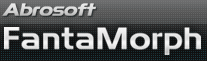如何使用图片序列打包器
奇幻变脸秀专业版中自带的内建工具图片序列打包器对创建使用两张以上源图片的长影片非常有用. 了解更多关于"如何变形两张以上源图片.
1. 选择 工具/图片序列打包器 菜单调出该工具.
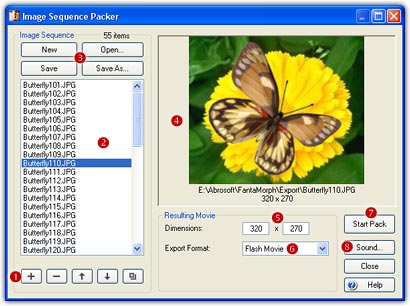
2. 左下方是一组编辑图片序列的工具(![]() ).
首先按下添加图片键, 从弹出的文件选择框中选择一组图片添加到文件表(
).
首先按下添加图片键, 从弹出的文件选择框中选择一组图片添加到文件表(![]() )中.
选择的文件数显示在文件表的右上角.
)中.
选择的文件数显示在文件表的右上角.
3.在文件表中选择一个或多个文件, 通过编辑工具可以对它(们)进行删除, 复制或者上移/下移等操作.
4. There is a button group for saving the finished image
sequence (![]() ).
).
5. Click to select one image in the list. It will be
previewed in the Preview Panel (![]() ),
and its size will be set into the Movie Dimensions box (
),
and its size will be set into the Movie Dimensions box (![]() )
for the resulting movie.
)
for the resulting movie.
6. You can add as many images to the list as you desire. Each image listed will become one of the frames of the resulting movie.
7. Choose one format from the Movie Format List
(![]() ),
then click the Start Pack button (
),
then click the Start Pack button (![]() ).
As FantaMorph packs each image to the movie, you will see it appear in the
Preview Panel.
).
As FantaMorph packs each image to the movie, you will see it appear in the
Preview Panel.
8. Choose the
Sound button
(![]() )
to add a background sound/music in WAV or MP3 format.
)
to add a background sound/music in WAV or MP3 format.
备注
- 你可以使用任意尺寸的任意支持格式的图形文件, 但通常应使用FantaMorph输出的图片序列文件.
- 你可以随意设置最终影片的宽高尺寸, 但最好与图片序列文件保持一致的比例以免失真.
- Beginning with version 3.5, you can directly morph more than two images in a single project without using Image Sequence Packer.