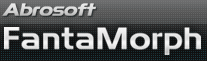如何使用圖片序列打包器
奇幻變臉秀專業版中自帶的內建工具圖片序列打包器對創建使用兩張以上源圖片的長影片非常有用. 了解更多關于"如何變形兩張以上源圖片.
1. 選擇 工具/圖片序列打包器 菜單調出該工具.
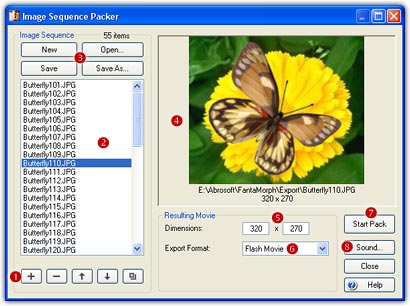
2. 左下方是一組編輯圖片序列的工具(![]() ).
首先按下添加圖片鍵, 從彈出的文件選擇框中選擇一組圖片添加到文件表(
).
首先按下添加圖片鍵, 從彈出的文件選擇框中選擇一組圖片添加到文件表(![]() )中.
選擇的文件數顯示在文件表的右上角.
)中.
選擇的文件數顯示在文件表的右上角.
3.在文件表中選擇一個或多個文件, 通過編輯工具可以對它(們)進行刪除, 複制或者上移/下移等操作.
4. There is a button group for saving the finished image
sequence (![]() ).
).
5. Click to select one image in the list. It will be
previewed in the Preview Panel (![]() ),
and its size will be set into the Movie Dimensions box (
),
and its size will be set into the Movie Dimensions box (![]() )
for the resulting movie.
)
for the resulting movie.
6. You can add as many images to the list as you desire. Each image listed will become one of the frames of the resulting movie.
7. Choose one format from the Movie Format List
(![]() ),
then click the Start Pack button (
),
then click the Start Pack button (![]() ).
As FantaMorph packs each image to the movie, you will see it appear in the
Preview Panel.
).
As FantaMorph packs each image to the movie, you will see it appear in the
Preview Panel.
8. Choose the
Sound button
(![]() )
to add a background sound/music in WAV or MP3 format.
)
to add a background sound/music in WAV or MP3 format.
備注
- 你可以使用任意尺寸的任意支持格式的圖形文件, 但通常應使用FantaMorph輸出的圖片序列文件.
- 你可以隨意設置最終影片的寬高尺寸, 但最好與圖片序列文件保持一致的比例以免失真.
- Beginning with version 3.5, you can directly morph more than two images in a single project without using Image Sequence Packer.