

How to morph only parts of one image?
As you may know, FantaMorph is an interesting software designed for non-professional
users. But it's also powerful for most professional users, I think.
How to morph only parts of one image? How to morph only the face portion of one
person on one image onto the face of another image of another person? A professional
question!
Unfortunately, it's really a little difficult because FantaMorph is not powerful
enough for all image processing yet. Therefore, you should have
some skills in using image-editing software such as PhotoShop.
For instance, we want to morph two faces and the expected result is below.


In Photoshop, I select the face portion of the second image and put it on the first image. Unfortunately, in most cases they do not match in both size and position. See below.
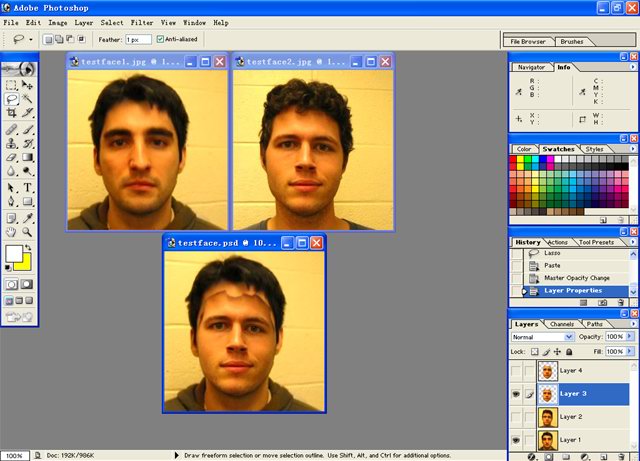
So, I have to resize, rotate and do something else to make them matching. Now I got the quite matching portion of the second image and then save it as 32-bit PNG format. Using 32-bit images is one of the greatest features of FantaMorph. See more about "How to Use 32-bit with Alpha Images".

We have done the preparation of source images. Now, enter FantaMorph and import testface1.jpg as Image 1 and import testface2.png we have created just before as Image 2. Add some key dots, and... play it!
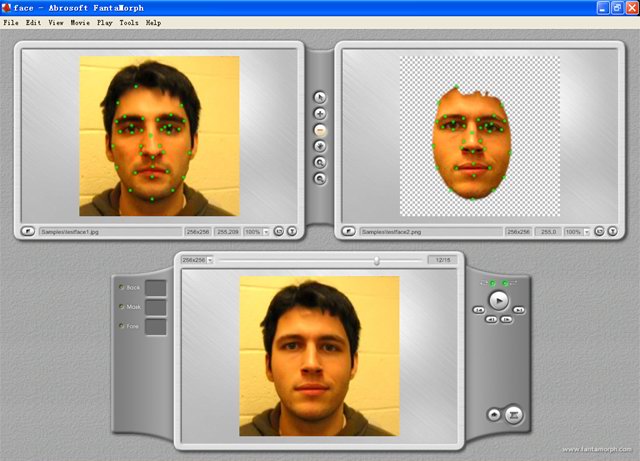
You can download this sample project and then decompress all files to the directory "C:\Program Files\Abrosoft FantaMorph\Samples". Choose File/Open Project menu and select "TestFace.fmp". Enjoy!