How to Use Camera
< Back
Index
Next >
Beginning version 4.0, a new professional tool, Camera, has
been implemented. Now you can pan/zoom/rotate each morphing frame through a
customized curve. This tool makes it possible to set a moving camera viewpoint
to see the morphing process. You'll find that you can easily create very
different and amazing morphs than ever before. You can also create a simple
pan/zoom/rotate animation for one photo. Choose the Sequence/Camera menu to open
the Camera window below.
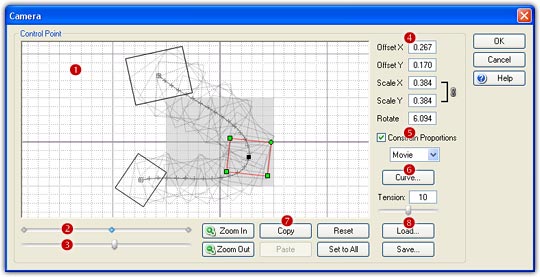
1. The camera is specified by the beginning status
parameters and the end status parameters, choose Start or End ( )
to set the beginning/end status separately.
)
to set the beginning/end status separately.
2. You can zoom the working area by using mouse wheel
scrolling or clicking the Zoom In or Zoom Out
button, and you can drag and drop to pan the working area.
3. The rectangle region ( )
in the center of the working area is the original sequence location. Drag
anywhere inside the rectangle to move the frame, drag any of the 3 square handles to resize the frame,
and drag the circle handle to rotate the frame. The actual offset/scale/rotate
parameters (
)
in the center of the working area is the original sequence location. Drag
anywhere inside the rectangle to move the frame, drag any of the 3 square handles to resize the frame,
and drag the circle handle to rotate the frame. The actual offset/scale/rotate
parameters ( )
will be calculated automatically while dragging. You can also type the desired
parameters manually.
)
will be calculated automatically while dragging. You can also type the desired
parameters manually.
4. Choose a Curve button ( )
to set a curve for the offset/scale/rotate parameters. This will result in a
nonlinear camera track.
)
to set a curve for the offset/scale/rotate parameters. This will result in a
nonlinear camera track.
5. Click the Reset button ( )
to clear the current settings and back to the original status.
)
to clear the current settings and back to the original status.
6. The resulting camera track is presented on the Track
Preview window ( )
in real time. You can drag the Frame Position Slider (
)
in real time. You can drag the Frame Position Slider ( )
to check the camera position of each intermediate frame. While dragging the
slider, you can also see the real morph effect represented on the Preview window
in the main interface.
)
to check the camera position of each intermediate frame. While dragging the
slider, you can also see the real morph effect represented on the Preview window
in the main interface.
7. You can use the Copy and Paste button ( )
to copy the current status parameters and then paste to other sequence.
)
to copy the current status parameters and then paste to other sequence.
Remarks
- You can set different camera for each sequence in a project.
- You can edit the camera while the morph movie is playing in real time, which means you will immediately see the effects on your final morph.
- Camera is only available in FantaMorph Deluxe.
Back to top