Lesson 3 - Add Key Dots
< Back
Index
Next >
The most important element in
producing morphs is to place key dots on both source images in order to define
how the morph process will operate. It's good to place dots on the major
elements of a morphing image (for example, when morphing a face image, the major
elements include eyes, nose, mouth, etc.). In this lesson, we'll start by
placing dots around the eyes of both images.
1.
Confirm that the edit tool "Add Dot" ( )
is selected, then move mouse to the corner of the eye (
)
is selected, then move mouse to the corner of the eye ( ).
).

2. Click the left mouse button. A dot will appear on image
1, and a corresponding dot will appear on image 2. Note that for each click on
either image, a corresponding dot will appear automatically on the opposite
image. In most cases, you will need to move the corresponding dot to a suitable
position.
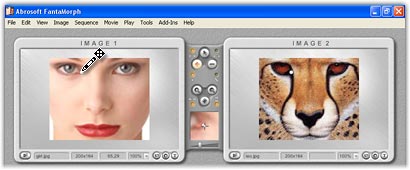
3. Add three more dots for the remaining corners of both
eyes. Remember, the more dots you place on the elements of your image, the
better your morph result will be, so feel free to continue adding dots to
further defined the eye shapes. Note that all dots are the same color by
default. You can turn on the "Color Cycle"
switch from the Tools/Edit Options menu, then 8 basic colors will cycle across
the dots. This feature helps you to distinguish corresponding dot
pairs more easily.
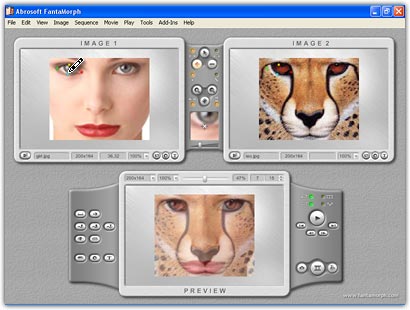
4. When you move the cursor directly over a dot on image
2, the cursor will become a 4 way arrow to indicate that the dot can now be
dragged. You may drag it to the position corresponding to the partner dot's
location. Notice that the movie morph will change accordingly as each key dot is
created or moved. This synchronous change is great for checking if the location
of a dot is correct. Please look at the portion in the red box below. This
feature is one of the most exciting features of FantaMorph!
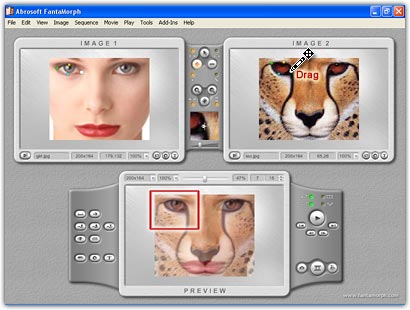
5. After more key dots were added in the same manner, the
preview at 50% is much better aligned. We used a total of 52 dots for this
example, but more dots are always better. If you like, go ahead and add 10, 50
or even more dots to your own morphs. The more you add, the better the alignment
and the better the morph will be.
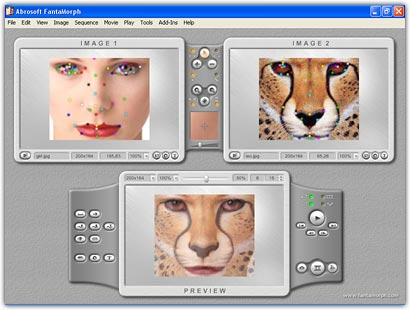
Back to top