Lesson 6 - Real-time playing
< Back
Index
Next >
In earlier morphing software, you
must first render the morph to a file in order to actually see it. We at FantaMorph believe that is too much trouble! FantaMorph offers "Real-time
Playing".
1. You can set the Preview Only mode using the F7
key or the View/Preview
Only menu.
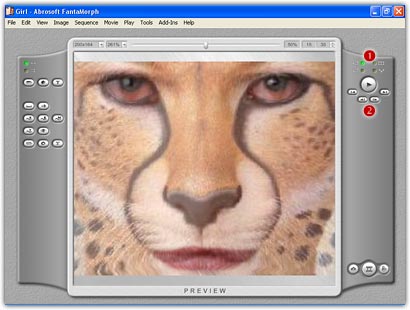
2. There are two useful options which control play, the
Auto Loop and the Auto Reverse ( ).
Turn on the Auto Loop, and the morph will repeatedly play until
you press the Pause button. Turn on the Auto Reverse to
make the morph cycle from start to end, then reverse from end to start.
).
Turn on the Auto Loop, and the morph will repeatedly play until
you press the Pause button. Turn on the Auto Reverse to
make the morph cycle from start to end, then reverse from end to start.
There are two additional options for a Multiple Morph, the Auto Play
All and the Auto Switch. By default, the program only plays the
current sequence, but if you turn on the Auto Play All, you can preview
all the sequences one by one. Turn on the Auto Switch, the program will
automatically switch to each sequence while playing.
3. There is also a group of control buttons ( ).
The largest button is the Play/Pause switch. Clicking it will start or
stop playing. The other 4 buttons will preview the first, the last, the previous
or the next frame.
).
The largest button is the Play/Pause switch. Clicking it will start or
stop playing. The other 4 buttons will preview the first, the last, the previous
or the next frame.
4. As a default, the preview speed is 15 fps (frames per
second). If you are running FantaMorph on a higher-performance computer, you may
increase the preview speed up to 30 fps, for example.
5. Remember that you edit your work while the morph movie
is playing in real time, which means you will immediately see the effects on
your final morph.
6. Beginning with version 4.0, you can set the Full Screen
mode using the F11 or ALT + Enter key or the View/Full Screen
menu, this will help you to see the full morph as big as possible when design.
Press the Spacebar to play/pause the morph in full screen, or press the
ESC to quit the full screen mode.
Back to top