Lesson 7 - Add Effects
We have just created a normal morph. To create more exciting, stunning
and unique effects, now you need to use other powerful tools. You can find a
group of buttons (![]() )
on the movie effects panel. Some are for sequence effects, and the others are
for movie effects.
)
on the movie effects panel. Some are for sequence effects, and the others are
for movie effects.
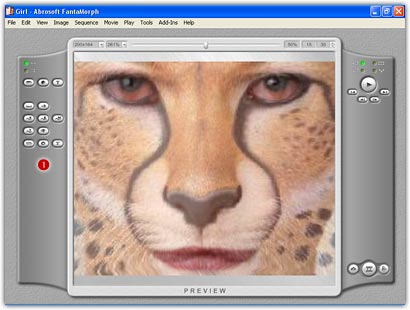
Movie Effects
There are 4 tools available for movie.
- Project Type: Click the Sequence Morph switch (
 ) or
Layer Morph switch (
) or
Layer Morph switch ( )
or choose the Movie/Project Type menu to set the project type. Learn more
about "How to Morph More than Two Images".
)
or choose the Movie/Project Type menu to set the project type. Learn more
about "How to Morph More than Two Images". - Movie Effect (
 ):
Click this button or choose the Movie/Effect menu to set the movie effect. Learn more
about "How to Use Add-on Effects".
):
Click this button or choose the Movie/Effect menu to set the movie effect. Learn more
about "How to Use Add-on Effects". - Movie Filter (
 ): Click
this button or choose the Movie/Filter menu to set the movie filter. Learn more
about "How to Add Filters".
): Click
this button or choose the Movie/Filter menu to set the movie filter. Learn more
about "How to Add Filters". - Movie Caption (
 ): Click
this button or choose the Movie/Caption menu to set the movie caption. Learn more
about "How to Add Caption".
): Click
this button or choose the Movie/Caption menu to set the movie caption. Learn more
about "How to Add Caption".
Sequence Effects
There are 10 tools available for sequence.
- Sequence Length (
 ):
Click this button or choose the
Sequence/Length menu to set the sequence length. Learn more about "How to Set Movie Length".
):
Click this button or choose the
Sequence/Length menu to set the sequence length. Learn more about "How to Set Movie Length". - Morph Type (
 ): Click
this button or choose the
Sequence/Morph Type menu to set the morph type. Learn more about "How to Choose Morph Type".
): Click
this button or choose the
Sequence/Morph Type menu to set the morph type. Learn more about "How to Choose Morph Type". - Feature Curve (
 ): Click
this button or choose the
Sequence/Feature Curve menu to set the feature curve. Learn more
about "How to Use Curve".
): Click
this button or choose the
Sequence/Feature Curve menu to set the feature curve. Learn more
about "How to Use Curve". - Shape Curve (
 ): Click
this button or choose the
Sequence/Shape Curve menu to set the shape curve. Learn more
about "How to Use Curve".
): Click
this button or choose the
Sequence/Shape Curve menu to set the shape curve. Learn more
about "How to Use Curve". - Master Curve (
 ): Click
this button or choose the
Sequence/Master Curve menu to set the master curve. Learn more
about "How to Use Curve".
): Click
this button or choose the
Sequence/Master Curve menu to set the master curve. Learn more
about "How to Use Curve". - Track Curve (
 ): Click
this button or choose the
Sequence/Track Curve menu to set the track curve. Learn more
about "How to Use Track Curve".
): Click
this button or choose the
Sequence/Track Curve menu to set the track curve. Learn more
about "How to Use Track Curve". - Camera (
 ): Click
this button or choose the
Sequence/Camera menu to set the camera. Learn more
about "How to Use Camera".
): Click
this button or choose the
Sequence/Camera menu to set the camera. Learn more
about "How to Use Camera". - Sequence Effect (
 ): Click
this button or choose the
Sequence/Effect menu to set the sequence effect. Learn more
about "How to Use Add-on Effects".
): Click
this button or choose the
Sequence/Effect menu to set the sequence effect. Learn more
about "How to Use Add-on Effects". - Sequence Filter (
 ): Click
this button or choose the
Sequence/Filter menu to set the sequence filter. Learn more
about "How to Add Filters".
): Click
this button or choose the
Sequence/Filter menu to set the sequence filter. Learn more
about "How to Add Filters". - Sequence Caption (
 ): Click
this button or choose the
Sequence/Caption menu to set the sequence caption. Learn more
about "How to Add Caption".
): Click
this button or choose the
Sequence/Caption menu to set the sequence caption. Learn more
about "How to Add Caption".
Remarks
- The unavailable buttons will be hidden in SE or Pro, you can access all the buttons only in Deluxe.
