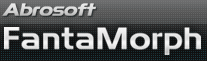How to Morph AVI Videos
You can import AVI video files as Image 1 or/and Image 2, this makes it possible to morph between two AVI videos. All frames of the source videos can be exported to resulting morphs.
For example, we have two AVI source videos, AVI #1 and AVI #2, as shown below. Note, here we posted their Flash copy just for saving your bandwidth, they are absolutely AVI files in the project.
AVI #1: |
|
AVI #2: |
AVI Clip 2
|
1. First, we should import them into FantaMorph. As described in Lesson 1, in the Import Image 1 window, choose AVI #1, the last frame of AVI #1 will be shown on the right of the window.
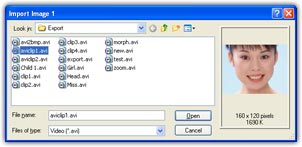
2. Click the Open button, the last frame of AVI #1 will appear in the image 1 area in the main interface. Also, in the Import Image 2 window, choose AVI #2, the first frame of AVI #2 will be shown on the right of the window. Then, the first frame of AVI #2 will appear in the image 2 area in the main interface after you click the Open button. Now we have two images (the last frame of AVI #1 and the first frame of AVI #2) loaded into the image area, add some key dots just like morph between two still images.
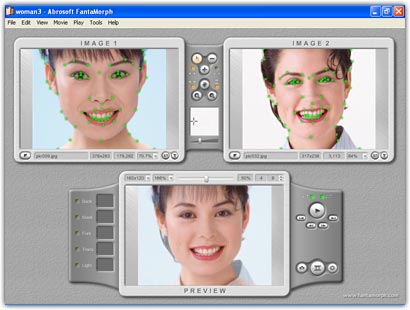
3. When you want to export the morph, just note there is an additional option Include Source Video Clip in the Export window. When this option is on, all the frames of AVI #1 and AVI #2 will be included in the resulting morph. Note, this feature is only supported in FantaMorph Pro and Deluxe.
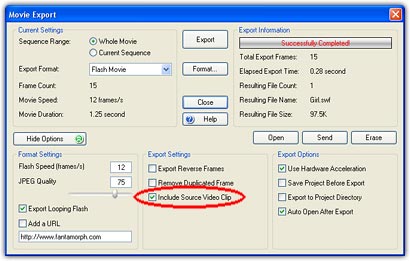
In the final morph below, first you see AVI #1, then AVI #1 morphs to AVI #2, next AVI #2...
Remarks
- Now you can only import uncompressed AVI videos or some sort of compressed AVI videos if you have corresponding codecs.
- Now you can only morph from the last frame of AVI #1 to the first frame of AVI #2.
- There is a trick to join two AVI videos into one AVI file. After import the two AVI source videos, just set the frame number to 2 and export the morph as AVI without adding any key dots.